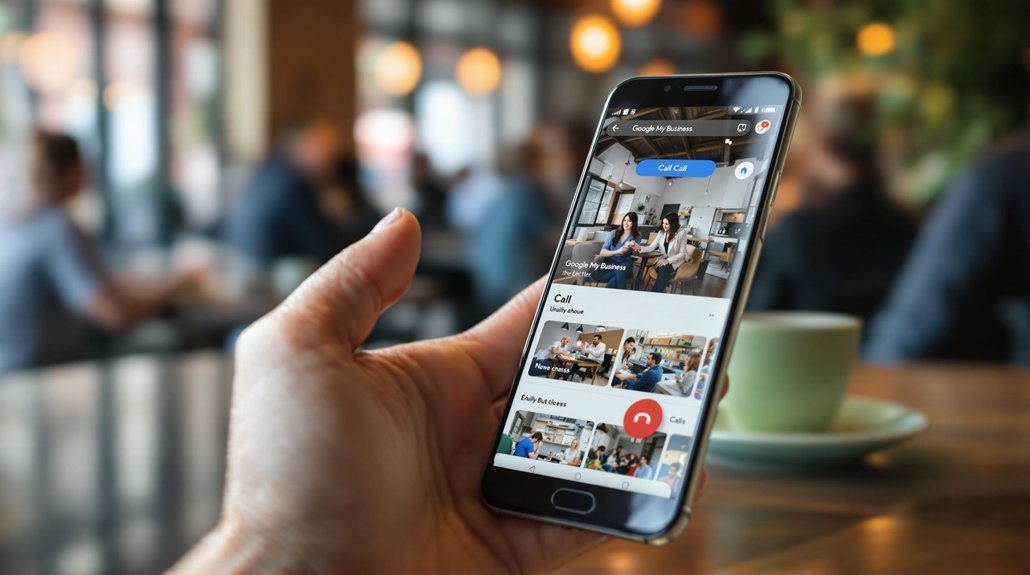
To add a call button to your Google My Business listing, guarantee your business is verified and eligible, primarily for service-based categories. First, log into your Google My Business account and select the appropriate location. Navigate to the "Info" section and input your phone number, guaranteeing it is accurate and operational. Enable the call button option and save your changes. After setup, monitor the listing to guarantee customers can connect through the button and track engagement metrics for effectiveness. Proper maintenance and updates will enhance your listing. Discover further insights on optimizing your Google My Business presence.
Requirements for Adding a Call Button
Adding a call button to your Google My Business listing enhances accessibility and improves customer engagement. To implement this feature, it's essential to meet specific requirements.
First, verify your business is verified on Google My Business, as only verified listings can access the call button functionality. This verification process confirms your ownership and legitimacy, allowing you to manage your business information effectively.
Furthermore, the call button is primarily available for service-based businesses and may not be applicable to all categories. Confirm your eligibility by checking your business type within the platform.
Finally, verify that the phone number linked to your listing is accurate and operational, as this is critical for facilitating seamless communication with potential customers.
Step-by-Step Setup Process
Implementing a call button on your Google My Business listing involves a straightforward process that can greatly enhance customer interaction.
Begin by logging into your Google My Business account and selecting the location you wish to update. Navigate to the "Info" section and look for the option to add a phone number. Verify your number is correct, as this directly impacts call button benefits.
Once entered, select the option to enable the call button, then save your changes. Be aware of potential setup challenges, including verification issues or incorrect number formatting.
After completing these steps, monitor your listing to confirm that the button is functioning properly, allowing customers to easily connect with your business.
Comments are closed