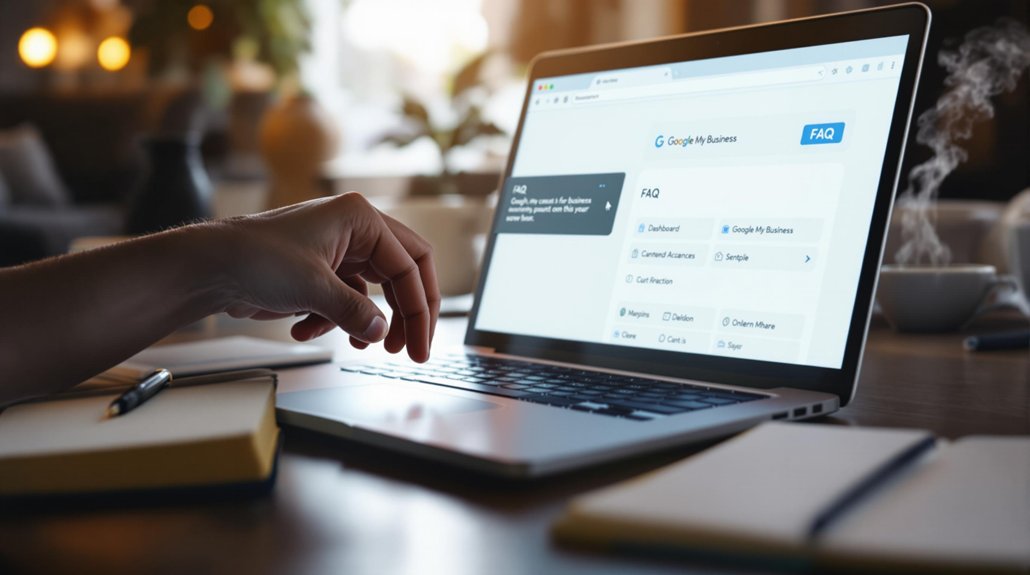
To add FAQs to your Google My Business account, first log in and navigate to the "Info" section of your profile. Locate the option to add FAQs, then click on "Add FAQ." Enter a specific question frequently asked by customers and provide a concise, accurate answer. This process not only enhances customer engagement but also fosters trust and transparency in your business practices. Managing FAQs reduces repetitive inquiries and improves overall customer satisfaction. By strategically crafting this section, you can create a more informed customer base and bolster your online presence, which can be beneficial for your business approach.
Benefits of Adding Questions
Integrating a Frequently Asked Questions (FAQ) section into your Google My Business profile offers several significant advantages.
Primarily, it enhances customer engagement by addressing common inquiries, thereby reducing the need for potential customers to seek answers elsewhere. This proactive approach fosters trust and reliability, as consumers appreciate businesses that provide clear and accessible information.
Furthermore, the FAQ section promotes information transparency, allowing businesses to clarify policies, services, and pricing effectively. This transparency not only mitigates misunderstandings but also establishes a more informed customer base, ultimately leading to increased satisfaction and loyalty.
To conclude, an FAQ section serves as an essential tool for enhancing customer interaction and building a reputable online presence.
Steps to Add Questions
Adding questions to your Google My Business profile is a straightforward process that enhances customer interaction.
To begin, access your Google My Business account and navigate to the "Info" section. Here, you will find an option to add FAQs. This section allows you to input common questions that customers frequently ask.
Follow these steps:
1) Click on "Add FAQ" to open the editing interface.
2) Enter the question in the designated field.
3) Provide a concise, informative answer that addresses the query effectively.
4) Save the changes to guarantee they are published.
This steps overview not only improves customer engagement but also helps in managing common questions efficiently, fostering a more informed customer base.
Comments are closed