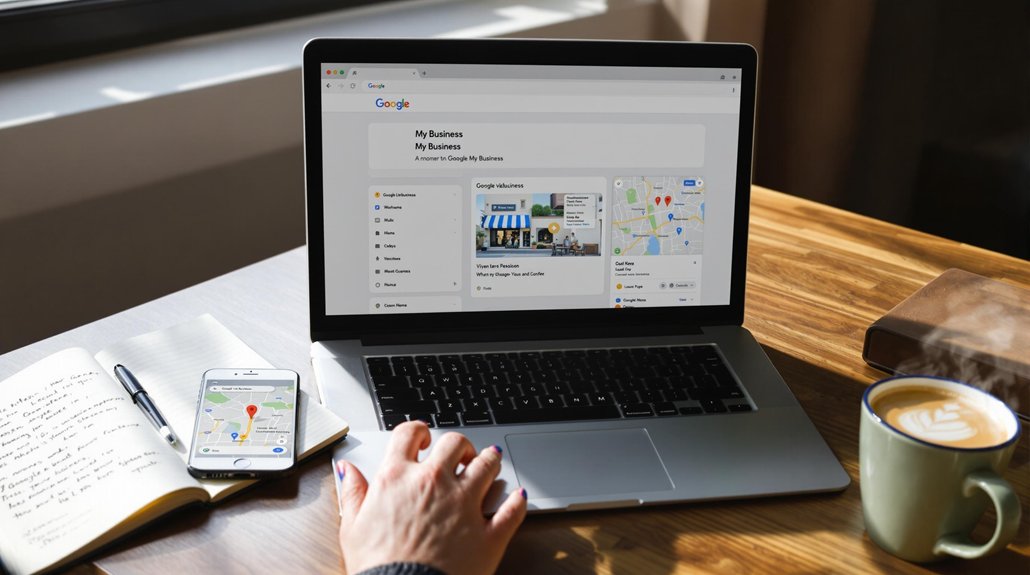
To add someone to Google My Business, start by logging into your dashboard and selecting the location you manage. Navigate to the "Users" tab and click on "Invite new users." Enter the invitee's email address and choose the appropriate user role—either Manager or Owner—based on their responsibilities. Managers can edit information and respond to reviews, while Owners have full control, including user management. Once you've sent the invitation by clicking "Invite," the user will receive instructions via email. This process not only streamlines management but also enhances collaboration within your team. Further guidance is available for ideal user management.
Understanding User Roles
User roles in Google My Business serve as the backbone of account management, enabling businesses to delegate responsibilities effectively.
Each role comes with distinct permission levels, allowing administrators to control access and functionality for various users. The primary user roles include Owner, Manager, and Site Manager, each designed to cater to differing operational needs.
Owners possess full control, including the ability to add or remove users, while Managers can edit business information and respond to reviews but cannot manage roles.
Site Managers have limited capabilities, focused mainly on basic edits.
Understanding these user roles and their corresponding permission levels is essential for maintaining security and operational efficiency within the Google My Business platform, ensuring that tasks are executed by the appropriate personnel.
Step-by-Step Addition Process
Having established a clear understanding of user roles within Google My Business, it is now important to recognize how to effectively add new users to your account.
Begin by logging into your Google My Business dashboard and selecting the location you wish to manage. Click on the "Users" tab and then the "Invite new users" button.
Enter the email address of the individual you wish to invite and select their role—either Manager or Owner, depending on your needs. For adding managers, guarantee you understand their permissions to avoid potential issues.
Finally, click "Invite" to send the invitation. The invited users will receive an email prompting them to accept the invitation and join your account, streamlining your business management efforts.
Comments are closed