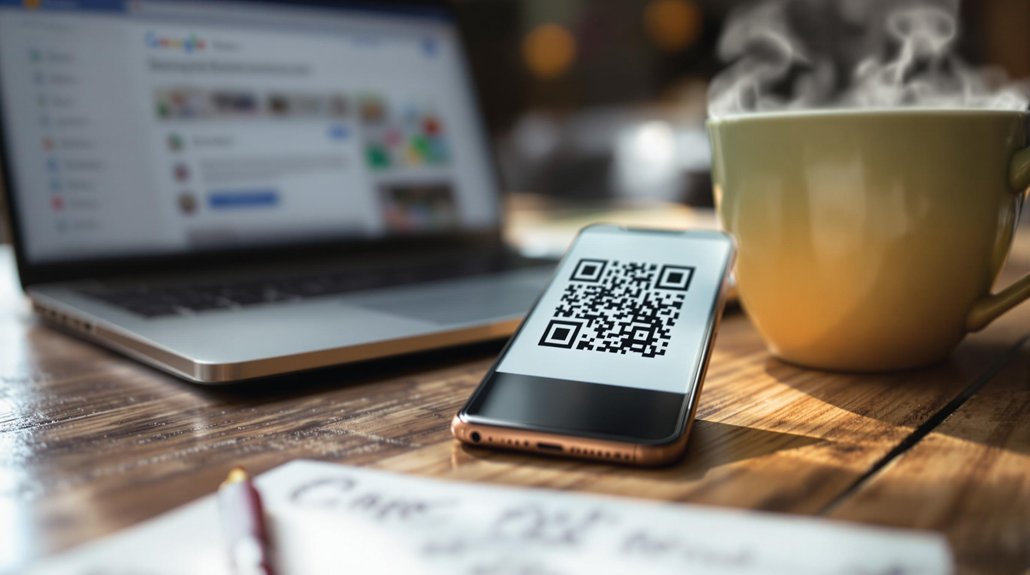
To obtain a QR code for your Google My Business account, first log in to your account and copy your business profile URL. Next, visit a reliable QR code generator, such as QR Code Generator or QRStuff. Paste the URL into the generator's input field. You can customize the design if desired. After generating the code, download it in the preferred format. It's essential to test the QR code to verify its functionality before using it in marketing materials. Implementing this QR code can bridge online and offline engagement effectively; further insights on optimizing its use follow.
Understanding QR Codes
QR codes, or Quick Response codes, have emerged as a significant tool in bridging the gap between offline and online interactions. Fundamentally, QR codes are two-dimensional barcodes that can be scanned using smartphones to access information quickly.
Understanding QR code basics is vital for businesses aiming to enhance customer engagement. These codes can store URLs, contact information, and promotional content, making them versatile for various applications.
The QR code benefits include improved accessibility, as customers can easily access digital content without typing lengthy URLs. Furthermore, they facilitate tracking and analytics, allowing businesses to gauge marketing effectiveness.
Steps to Generate QR Code
To generate a QR code for your Google My Business listing, follow a straightforward series of steps that guarantee effective implementation.
First, access your Google My Business account and navigate to your business profile. Copy the URL of your business listing, as this link will direct customers to your profile.
Next, visit a reputable QR code generator website, such as QR Code Generator or QRStuff. Paste the copied URL into the designated field and customize your QR code if desired, choosing colors or adding a logo.
Finally, generate the QR code and download it in your preferred format. Confirm the code is tested for functionality before printing or sharing it.
This QR code will enhance customer engagement with your Google My Business listing.
Comments are closed