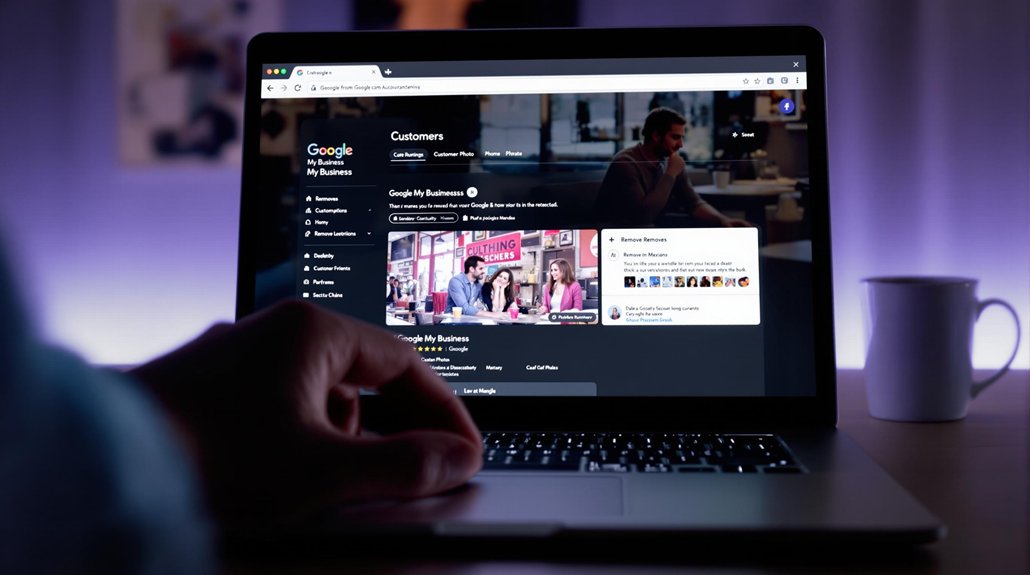
To remove a customer photo from Google My Business, first log into your account and navigate to the "Photos" section. Locate the specific image you wish to remove, then click on it to open. Select the three-dot menu and choose a reason for removal, such as a guideline violation. After submitting your request, await Google's review process. This action is essential for maintaining your brand's image and ensuring that only appropriate content is displayed. Proper management of customer-uploaded photos can further enhance your online reputation and visual appeal. Exploring this topic can reveal more beneficial insights.
Understanding Google My Business Photos
Google My Business (GMB) photos play an important role in shaping a business's online presence. They serve as a visual representation of the brand, influencing customer engagement and perception.
By showcasing high-quality images of products, services, and the business environment, companies can attract potential customers and foster trust. Effective photo management is vital; businesses must regularly update their GMB photos to reflect current offerings and maintain relevance.
This not only enhances the customer experience but also improves search visibility. Moreover, GMB allows businesses to monitor customer-uploaded photos, offering insights into public sentiment and engagement.
Consequently, understanding the strategic importance of GMB photos can greatly impact a business's online reputation and customer interactions.
Steps to Remove Customer Photos
Managing photos on Google My Business includes the responsibility of addressing customer-uploaded images that may not align with the brand's image or messaging.
To remove a customer photo, start by logging into your Google My Business account. Navigate to the "Photos" section and locate the image in question. Click on the photo to open it, then select the three-dot menu (or the flag icon) to report it.
Choose an appropriate reason for removal, such as violation of photo guidelines or concerns regarding customer privacy. Submit the report and allow time for Google to review your request.
While not all requests may be granted, following these steps helps maintain the integrity of your business's online presence.
Comments are closed